Visual Analytics: SETUP AND USAGE GUIDE
Explaining how to set up trade visualization, outlining the available built-in functions, and how to utilize them.
Attention! This article is for informational purposes only and does not contain recommendations or calls to action.
The review has been prepared by the Trader’s Diary team.
The review has been prepared by the Trader’s Diary team.
REGISTER FOR FREE
Reasons analytics
Visual analytics
Dashboard
— PnL block
— Symbol analytics
— Reasons analytics
— Long/Short positions analytics
— Advice block
— Results sharing
— Dashboard configuration
Bar сhart
— Bar chart configuration
Line graph
— Line graph configuration
Daily Loss
— Daily Loss configuration
— Results sharing
— Usage tips
Weekly statistics
— General weekly statistics
— Daily trading statistics
— Setting up weekly statistics
Conclusion
Dashboard
— PnL block
— Symbol analytics
— Reasons analytics
— Long/Short positions analytics
— Advice block
— Results sharing
— Dashboard configuration
Bar сhart
— Bar chart configuration
Line graph
— Line graph configuration
Daily Loss
— Daily Loss configuration
— Results sharing
— Usage tips
Weekly statistics
— General weekly statistics
— Daily trading statistics
— Setting up weekly statistics
Conclusion
Visual analytics
Visual analytics allows traders to track the dynamics of their trades and manage risks. This analytics is available for all connections within our project.
To access trade visualization, go to the "Diary" section of one of the connections. In the top right corner, you will see the "Visualization" icon. Click on it to open the graph.

You have access to trade visualization of the following types:
- Dashboard
- Bar сhart
- Line graph
- Daily-Loss
- Weekly statistics
- Dashboard
- Bar сhart
- Line graph
- Daily-Loss
- Weekly statistics
We provide detailed information about each visualization format.
Dashboard
Dashboard provides a detailed overview of trading operations and consists of several main blocks:
- PnL
- Symbol analytics
- Reasons analytics
- Long/Short positions analytics
- Advice block
- PnL
- Symbol analytics
- Reasons analytics
- Long/Short positions analytics
- Advice block
PnL block
Displays information about the selected period, profits and losses (PnL), returns in %, trading volumes (Turnover), as well as commissions (Fee). This block allows you to clearly see the financial results of your trading operations.
Symbol analytics
It shows the trading results for symbols. Each line is accompanied by numbers reflecting the number of trades for a specific asset. Visual representation on the right side of the block compares the number of negative and positive trades for each asset.
Reasons analytics
Reasons analytics
It displays trading results based on reasons. Each line is accompanied by numbers reflecting the number of trades for a specific reason. Visual representation on the right side of the block compares the number of negative and positive trades for each reason.
Long/Short positions analytics
It shows the trading results by direction (Long/Short). Each line is accompanied by numbers reflecting the number of trades in a specific direction. Visual representation on the right side of the block compares the number of negative and positive trades for each direction.
Advice block
It highlights the most unprofitable asset, then shows the potential PnL and growth in case of abandoning trading this asset. This block appears if you have highly unprofitable assets in your trading history.
Results sharing
You can share the results of your trading via Telegram, VK or download the image in PNG format.
Dashboard configuration
The dashboard displays data based on the selected time period. To modify the displayed time frame, use the date selection function. To do this, click on the icon located in the top left corner of the interface.
Bar сhart
When choosing a bar chart on the graph, columns will be displayed, showing the profit or loss for each trade or day.
Bar chart configuration
You can choose the basis for the chart:
- Trades: the chart will display the dynamics of each trade.
- Days: the chart will display the dynamics of each day.
- Trades: the chart will display the dynamics of each trade.
- Days: the chart will display the dynamics of each day.
The bar chart displays data based on the selected time frame. To change the displayed time period, use the date selection function. To do this, click on the icon located in the top left corner of the interface.
The bar chart can display data for a specific symbol (asset). To show data for a particular asset, click on the "Symbol" button next to the date selection, choose the desired asset from the list, and click "Apply".
The bar chart can also display information for a specific "Reason". To view data for a specific reason, click on the "Reason" button, choose the necessary reason from the list, and click "Apply".
Line graph
When choosing a line chart, a line will be displayed showing the total profit or loss for each trade or day.
Line graph configuration
You can choose the basis for the chart:
- Trades: the chart will display the dynamics of each trade.
- Days: the chart will display the dynamics of each day.
- Trades: the chart will display the dynamics of each trade.
- Days: the chart will display the dynamics of each day.
The line chart displays data depending on the selected time frame. To change the displayed time period, use the date selection function. To do this, click on the icon located in the top left corner of the interface.
The line chart can display data for a specific symbol (asset). To show data for a particular asset, click on the "Symbol" button next to the date selection, choose the desired asset from the list, and click "Apply".
The line chart can also display information for a specific "Reason". To view data for a specific reason, click on the "Reason" button, choose the necessary reason from the list, and click "Apply".
Daily Loss
The Daily Loss function allows traders to limit their losses.
It operates as follows:
- The trader sets a Daily Loss at a level they consider an acceptable loss.
- They then monitor the chart, and if the loss reaches the Daily Loss level, they halt trading.
It operates as follows:
- The trader sets a Daily Loss at a level they consider an acceptable loss.
- They then monitor the chart, and if the loss reaches the Daily Loss level, they halt trading.
To start using this function, click on the Daily Loss icon, then click on the gear icon.
In the opened window, input the maximum acceptable loss, click the "Enable Daily Loss" button, and then save the settings. The Daily Loss will immediately appear on the chart.
Daily Loss configuration
The Daily Loss displays data for a single day. It has its own date selection and displays information for specific calendar days, regardless of the selected time interval in the main menu.
To select the desired date in the Daily Loss, click on the icon located in the top right corner of the interface.
Results sharing
You can share the results of your trading via Telegram, VK or download the image in PNG format.
Usage tips
Tips for using Daily Loss:
- Set the Daily Loss before the start of each trading day. This will help you control risks in intraday trading.
- Train yourself to stop trading if the Daily Loss level is reached. This will help you avoid significant losses.
- Set the Daily Loss before the start of each trading day. This will help you control risks in intraday trading.
- Train yourself to stop trading if the Daily Loss level is reached. This will help you avoid significant losses.
Note!
Setting a Daily Loss is automatically applied to the current and subsequent days. If you want to change the Daily Loss, simply specify new parameters, and they will be updated. However, it's important to note that in the trading history, Daily Losses that were in effect on previous days will remain unchanged.
Setting a Daily Loss is automatically applied to the current and subsequent days. If you want to change the Daily Loss, simply specify new parameters, and they will be updated. However, it's important to note that in the trading history, Daily Losses that were in effect on previous days will remain unchanged.
Weekly statistics
Weekly statistics consist of two main sections:
- General weekly statistics
- Daily trading statistics
- General weekly statistics
- Daily trading statistics
General weekly statistics
This section displays information for the selected period, including profit and loss (PnL), return in percentage, trading volumes (Turnover), and commission fees (Fee). This block shows the financial results of your trading operations for the entire week.
Daily trading statistics
The daily trading statistics section is divided into 7 parts (Mon-Sun). Here you will find information about the date, profit and loss (PnL), return in percentage, win rate (number of profitable trades / total number of trades), long/short position ratio, trading volumes (Turnover), and commission fees (Fee).
Setting up weekly statistics
To select the desired period in the weekly statistics, click on the icon located in the top left corner of the interface.
Conclusion
Visual analytics can help traders track their profits and losses, as well as control risks. Visual analytics allows selecting an appropriate data display format and enables the use of a stop-loss function to limit potential losses.
Don't forget to stay updated on project news through the official diary Telegram-channel. Subscribe and stay informed about important events and changes in the diary!
Want to enhance the Diary with a particular tool? Please write to support, and we will take your suggestion into account!
Don't forget to stay updated on project news through the official diary Telegram-channel. Subscribe and stay informed about important events and changes in the diary!
Want to enhance the Diary with a particular tool? Please write to support, and we will take your suggestion into account!
