HOW TO CONNECT traders DIARY TO CRYPTO EXCHANGES
Trader's Diary works with Binance, OKX, Bybit. We have prepared instructions for connecting a diary to a trading account of these exchanges. We will tell you how to create API keys and connect them via e-mail, Telegram and Discord.
Attention! This article is for informational purposes only and does not contain recommendations or calls to action.
The review has been prepared by the Trader’s Diary team.
The review has been prepared by the Trader’s Diary team.
REGISTER FOR FREE
API keys creation
Use the keys only for ''Read only'' mode. The keys with trading permission and without being tied to an IP address have an "expiration date" (usually 90 days). Aftet the expiration date these keys will not be active, Trader's Diary stops receiving information on your trades.
We will tell you how to create keys in your exchange account.
We will tell you how to create keys in your exchange account.
Binance
Important! If you do not yet have an account on the Binance exchange, register using our referral link to receive the maximum discount on the commission.
On the official Binance website, click on the user icon, then click "Account" → "API Management".
On the opened page, click "Create API".
Select the key type "System generated", then click the "Next" button.
Enter the key name in the field, for example, "Diary" and click "Next".
After passing the security check, API keys with "Enable Reading" settings will be created.
Copy the API Key and Secret Key to connect to the Diary.
Note!
The Secret Key is displayed only once during creation. If necessary, you can easily create a new key pair.
The Secret Key is displayed only once during creation. If necessary, you can easily create a new key pair.
Select the Binance exchange, enter your keys, and click the "Add" button.
Done, the process of adding keys and loading the history of your trades will occur.
Bybit
Important! If you do not yet have an account on Bybit exchange, register using our referral link to receive the maximum discount on the commission.
On the official Bybit website, click on the user icon and select “API”.
In the top right corner, click on the “Create New Key” button.
Complete the security setup, then in the opened window select "System-generated API Keys".
Next, we need to choose "Connect to Third-Party Application" and in the "Application Name" field enter "Traders Diaries".
Then, scroll down and in the "API Key Permissions" field, you need to select "Read-Only". Also, you need to check the box next to "Standard Account" (the sections "Orders", "Positions", "USDC Derivatives Trading", and "Trade" will be automatically selected).
If you have a unified trading account, in the "API Key Permissions" field, you need to set it to "Read-Only". After that, check the box next to "Unified Trading" (the sections "Orders", "Positions", "USDC Derivatives Trading", and "Trade" will be automatically selected).
After setting the parameters, click the "Submit" button; a window with your keys will appear, copy them for connecting to the Diary.
Note!
For security purposes, the API key will only be displayed once. After closing the window, the API will be unavailable. Save the key in a safe place.
For security purposes, the API key will only be displayed once. After closing the window, the API will be unavailable. Save the key in a safe place.
Select the Bybit exchange, enter your keys, and click the "Add" button.
Done, the process of adding keys and loading the history of your trades will occur.
OKX
Important! If you do not have an account on the OKX exchange yet, register using our referral link to get the maximum discount on the commission.
On the official OKX website, click on the user icon and select "API".
On the right side of the screen, click the "Create APIs" button and complete the security verification.
In the window that opens, enter the key name, passphrase, set the key parameters to "Read", and leave the IP address field empty. After setting the parameters, click the "Confirm" button, then complete the security verification.
Note!
Be sure to remember your passphrase, as it will be needed to connect the keys to the Diary.
Copy the keys to connect to the Diary.
Select the OKX exchange, enter your keys, and click the "Add" button.
Done, the process of adding keys and loading the history of your trades will occur.
BingX
Important! If you do not yet have an account on the BingX exchange, register using our referral link to receive the maximum discount on the commission.
On the official BingX website, click on the user icon and select "API Management".
In the upper right corner, click on the "Create API" button.
In the pop-up window, enter a name for the key, for example "Diary", select the permission "Read" (selected by default), click the "Confirm" button, and complete the security check.
Done, the API key is created. Copy the "API Key" and "Secret Key" fields to connect to the Diary.
Note!
The Secret Key is displayed only once during creation. If necessary, you can easily create a new key pair.
The Secret Key is displayed only once during creation. If necessary, you can easily create a new key pair.
Select the BingX exchange, enter your keys, and click the "Add" button.
Done, the process of adding keys and loading the history of your trades will occur.
Bitget
On the official Bitget website, click on the user icon and select “API keys”
Click on the “Create API key” button. You will need to enable two-factor authentication.
Complete the security setup, then in the pop-up window, select "System-generated API key".
Next, we need to fill out the following sections:
"Note" – name of the API key
"Passphrase (API token)" – password for the API key (this password will be needed to connect to the Diary)
"Permission" – select "Read-only" and check the "Name" option (all permissions will be automatically selected).
Once you have filled in the information, click the “Next” button and complete the security verification.
"Note" – name of the API key
"Passphrase (API token)" – password for the API key (this password will be needed to connect to the Diary)
"Permission" – select "Read-only" and check the "Name" option (all permissions will be automatically selected).
Once you have filled in the information, click the “Next” button and complete the security verification.
After security verification, a window with your keys will appear; copy them to connect to the Diary.
Select the Bitget exchange, enter your keys, and click the "Add" button.
Done, the process of adding keys and loading the history of your trades will occur.
MEXC
On the official MEXC website, click on the user icon and select “API Management”.
On the “API Management” page, enable the following permissions:
Spot
- View Account Details
- View Order Details
- View Deposit/Withdrawal Details
- Read transfer information
Futures
- View Account Details
- View Order Details
Spot
- View Account Details
- View Order Details
- View Deposit/Withdrawal Details
- Read transfer information
Futures
- View Account Details
- View Order Details
In the “Note” section, enter a name for the key (e.g., “Diary”), click the “Create” button, and complete the security verification.
After passing the security verification, a window with your keys will appear. Copy them to connect to the Diary.
Select the MEXC exchange, enter your keys, and click the "Add" button.
Done, the process of adding keys and loading the history of your trades will occur.
Logging In to Traders Diary
Login to Trader's Diary is implemented in six ways: via e-mail, Telegram bot, Discord, as well as Google, Yandex, and VK services.
We are considering all the ways.
We are considering all the ways.
Via e-mail
After authorization, you will be taken to the "Account Connection" page. Select the required connection, enter the API keys, and click the "Add" button.
Done, the process of adding keys and loading your trade history will take place.
Via Telegram
Go to TradersDiaries bot. Click the button "Log in to TradersDiaries.com" and the bot will create a login link.
Follow the link from the bot. The "Account Connection" page will open. Select the required connection, enter the API keys, and click the "Add" button.
Done, the process of adding keys and loading your trade history will take place.
Via Discord
The Discord app or web version (in the browser) will open and prompt you to authorize in the Diary. Click the "Authorize" button.
After authorization, you will be taken to the "Account Connection" page. Select the required connection, enter the API keys, and click the "Add" button.
Done, the process of adding keys and loading your trade history will take place.
Via Google
The Google page will open (in the browser) and prompt you to authorize in the Diary. Select the account you want to use to authorize.
After authorization, you will be taken to the "Account Connection" page. Select the required connection, enter the API keys, and click the "Add" button.
Done, the process of adding keys and loading your trade history will take place.
Via Yandex
After authorization, you will be taken to the "Account Connection" page. Select the required connection, enter the API keys, and click the "Add" button.
Done, the process of adding keys and loading your trade history will take place.
Via VK
After authorization, you will be taken to the "Account Connection" page. Select the required connection, enter the API keys, and click the "Add" button.
Done, the process of adding keys and loading your trade history will take place.
Conclusion
Gradually, we will be adding new cryptocurrency exchanges for connection to the Trader's Diary - stay tuned for updates in the official Telegram channel of the Diary.
Would you like to recommend an exchange or broker for integration? Write its name in the Feedback Center, and we will consider your suggestion!
Would you like to recommend an exchange or broker for integration? Write its name in the Feedback Center, and we will consider your suggestion!
