The "Crypto Diary" page and the deals table
The "Diary" page is the central place on TradersDiaries.com. In this article, we will talk about the tabs "Trades", "Deals", "Transactions", as well as table settings and the rules for updating information from the exchange.
Attention! This article is for informational purposes only and does not contain recommendations or calls to action.
The review has been prepared by the Trader’s Diary team.
The review has been prepared by the Trader’s Diary team.
REGISTER FOR FREE
Tab "Trades"
On the "Diary" page, in the "Trades" tab, there is a table with completed trades that are grouped into trades.
A trade is a fully completed series of related transactions. A trade shows not only how much you earned or lost, but also takes into account all the costs of the trade — commissions, funding, and more.
A trade is a fully completed series of related transactions. A trade shows not only how much you earned or lost, but also takes into account all the costs of the trade — commissions, funding, and more.

Trade table
Any trade can be expanded to see which deals are included in it. You can also view the trade on a chart, add a comment to it, and share the trade with other traders. Links to trades will be active for one year.
Additionally, a trade can be expanded/collapsed using the hotkeys "shift+space".
Additionally, a trade can be expanded/collapsed using the hotkeys "shift+space".

Trade in expanded view
Charts in trades
In the trade card, there is a chart displaying all the entry and exit points of the transactions. You can make any notes on the chart, and the Diary will save all the drawings and the chart's time frame in the trade card. Notes on the chart can be made immediately after opening the trade. The information indicated on the chart will be saved when switching the time frame and will be stored indefinitely.
Please note!
When sharing trades, the information indicated on the chart will not be displayed.
When sharing trades, the information indicated on the chart will not be displayed.
Table settings and updates
The table has the following display settings:
- "Table column settings" — change the number of columns in the table.
- "Detailing time intervals" — combining transactions by certain parameters.
- "Period selection" — choose the time frame of displayed transactions.
- "Filters" — icon to enable/disable filters display.
- "Filter: display favorite trades" — enable/disable the display of trades added to favorites.
- "Filter: display trades with images" — enable/disable the display of trades with added images.
- "Filter: display trades with video" — enable/disable the display of trades with added video materials.
- "Filter: key" — sorting data by specific API keys.
- "Filter: symbol" — display trades with a certain symbol.
- "Filter: reasons" — display trades with a specific reason.
The entire table can be sorted by columns Time / PnL / PnL%. To sort, click on the column name.

Sorting by values
Trade time settings
In the Diary, the trade time is displayed according to the time zone set by the user. By default, UTC+0 is used.
You can adjust the time zone to your preference. To do this, go to settings, find the "Time Zone" section, and click the "Change" button.

A window with time zones will open. Select the desired one and click on it. The data will be saved automatically.
PnL calculation
PnL = Selling Price - Purchase Price - Commission - Funding.
Where:
Where:
- Purchase Price is the price at which the trader bought the asset.
- Selling Price is the price at which the trader sold the asset.
- Commission is the fee the trader pays to the exchange for the transaction.
- Funding is the fee the trader pays the exchange to maintain the balance between open positions on perpetual futures. Funding can be either positive or negative.
By default, the PnL calculation includes commission and funding. You can change these settings. To do so, go to "Settings" and find the "PnL Calculation" section.
You can choose to include only the commission, only the funding, or exclude both items from the PnL calculation.
Table update
New trades are added to the table using the "Update" button in the upper-right corner of the page.
You can also use the "ctrl+space" hotkey combination to force update the exchange data.
You can also use the "ctrl+space" hotkey combination to force update the exchange data.

Additional features
Trade reasons
"Reasons" are the reason why you decided to enter the trade. Setting reasons for trades allows for deeper analysis and justification of your actions.

Adding reasons
You can use existing "Reasons" or create your own list. To create your own list, click the "Add" button when selecting a reason. Then, provide a name for the new "Reason" and click "Save".

To delete a reason, hover over the reason you want to delete and click the trash icon. Then confirm the deletion in the confirmation window.

Best trades and visual analytics
The "Crypto Diary" includes tools for analyzing trades:
"Best trades" — shows the top 5 trades of all time.
"Best trades" — shows the top 5 trades of all time.

"Visual Analytics" — displays trades and their PnL. We have explained how this section works in the article Visual analytics: setup and usage guide.

Exporting trades
In the "Crypto Diary" tab, you can download trades in various formats. To do this, click on the "Export Data" icon in the upper-right corner. We have detailed how this section works in the article — Sending reports and data export.

Photo and video materials
This function allows attaching photos and videos to trades, not limited to just links. When closing trades, upload screenshots of charts or record comments about your analysis and decisions.

Adding trades to favorites
This function allows adding trades to favorites and displaying only them. This helps quickly find and analyze successful strategies for repetition.

Tab "Deals"
При переходе по вкладке "Дневник" → "Сделки" открывается таблица сделок в которой отображаются все совершенные сделки с возможностью сортировки по символам.
Table settings
- "Table column setup" — setting the number of columns in the table and their arrangement.
- "Time interval detailing" — combining trades by specific time parameters.
- "Period selection" — choosing the time range for displayed trades.
- "Filters" — toggle icon for showing or hiding filters.
- "Filter: key" — sorting data by specific API keys.
- "Filter: symbol" — displaying trades with a specific symbol.
Additional features
- "Data export" — the ability to download data in various formats. More about how this section works can be found in the article - Sending reports and data export.
- "Table update" — for adding new trades to the table.
Tab "Transactions"
When navigating to the "Diary" → "Transactions" tab, a table with transaction data (commissions/funding/trades/referral payouts) opens.
Table settings
- "Table column setup" — setting the number of columns in the table and their arrangement.
- "Time interval detailing" — combining trades by specific time parameters.
- "Period selection" — choosing the time range for displayed trades.
- "Filters" — toggle icon for showing or hiding filters.
- "Filter: personal account transfer in" — displaying transactions with personal account transfers in.
- "Filter: personal account transfer out" — displaying transactions with personal account transfers out.
- "Filter: referral income" — displaying transactions with referral income to the account.
- "Filter: key" — sorting data by specific API keys.
- "Filter: symbol" — displaying trades with a specific symbol.
Additional features
- "Data export" — the ability to download data in various formats. More about how this section works can be found in the article - Sending reports and data export.
- "Table update" — for adding new trades to the table.
Conclusion
We are gradually developing the Trader's Diary and adding new features for users. You can track project news on the official Telegram channel of the Diary. Subscribe and stay updated on important events and changes in the Diary!
Do you have any ideas on how to improve the Diary? Write about it to the Feedback Center, and we will consider your suggestion!
Do you have any ideas on how to improve the Diary? Write about it to the Feedback Center, and we will consider your suggestion!
