PROFILE WINDOW functionality in Trader's Diaries
Each user of the Trader's Diary can customize the service "for himself". In this article we will talk about working with the Profile Window and its settings.
Attention! This article is for informational purposes only and does not contain recommendations or calls to action.
The review has been prepared by the Trader’s Diary team.
The review has been prepared by the Trader’s Diary team.
REGISTER FOR FREE
Content
Profile Window
– E-mail
Section “API keys/accounts”
Section “Account connection”
– Add crypto API Keys
– Add T-Bank API Token
– Add Privod Bondar
– Add Prop-Broker
– Add Crypto-Broker
Section “Account opening”
Section “Sending reports”
Settings section
– Change e-mail
– Link Telegram
– Change password
– Change the timezone
– Change language
– Change theme
– Tables
– Signals
– PnL calculation
– Default settings
– Delete account
Training Course
Make your contribution
Logout
Footer of the Diary
Conclusion
Section “API keys/accounts”
Section “Account connection”
– Add crypto API Keys
– Add T-Bank API Token
– Add Privod Bondar
– Add Prop-Broker
– Add Crypto-Broker
Section “Account opening”
Section “Sending reports”
Settings section
– Change e-mail
– Link Telegram
– Change password
– Change the timezone
– Change language
– Change theme
– Tables
– Signals
– PnL calculation
– Default settings
– Delete account
Training Course
Make your contribution
Logout
Footer of the Diary
Conclusion
Profile Window
The profile window opens by clicking on the profile icon in the upper right corner of the screen and contains both visual and global diary settings.
Е-mail
The user's e-mail is displayed here. It is used to log in to the account, emails from the Trader's Diary team are sent to it.
By default, the user's e-mail is hidden.
By default, the user's e-mail is hidden.
API Keys/Accounts section
On the "API Keys/Accounts" tab, you will find information about the connected API keys/tokens. Here you can give the key a name or add a comment. Also, on this page, you can delete an API key/token by clicking on the trash icon next to the key.
Section “Account connection”
On this page, you can connect API keys, tokens, and identifiers for exchanges and brokers. Currently, there are 5 types of connections available:
- Cryptocurrency exchanges (Binance, Bybit, OKX)
- T-Bank Broker (T-Investments)
- Bondar's Terminal
- Prop-Broker
- Cryptocurrency brokers (Tiger.com, Whitelist, Vataga, KingLab, Finandy)
- Cryptocurrency exchanges (Binance, Bybit, OKX)
- T-Bank Broker (T-Investments)
- Bondar's Terminal
- Prop-Broker
- Cryptocurrency brokers (Tiger.com, Whitelist, Vataga, KingLab, Finandy)
Add crypto API Keys
To upload trades from the cryptocurrency exchange Binance, Bybit, or OKX, you need to add the exchange's API keys to the Diary. You can view a detailed instruction on how to add API keys here.
Add T-Bank API Token
To upload trades from the T-Bank broker (T-Investments), you need to add the broker's API token to the Diary.
Add Privod Bondar
To upload trades from Bondar's Terminal, you need to add the identifier to the Diary.
Add Prop-Broker
To upload trades from Prop-Broker, you need to add the broker's API key to the Diary. After creating a trading account, you will receive an email with the trading account's username and password, as well as the API key for connecting to the Diary.
Add Crypto-Broker
To upload trades from the Cryptocurrency Brokers Tiger.com, Whitelist, Vataga, KingLab, or Finandy, you need to add the broker's API keys to the Diary.
Section “Account opening”
On this tab, you can open an account with one of our partners. By opening an account through our referral link, you will receive additional discounts on commissions and other bonuses.
Section “Sending reports”
In this section of the Diary, you can create, configure, and download reports on your accounts. The reports can be provided in Excel tables, PDF, or image format. You can read about how "Sending reports" works in the article:
Sending reports and data export - setup guide
Sending reports and data export - setup guide

“Settings” section
The next section contains settings directly related to the trader's account, which affects the trader's security.
E-mail changing
The trader can change the e-mail to log in to the diary. To do this, you need to specify a new email address, as well as your current password. After entering a new e-mail, click on “Send". A letter with instructions on completing the address change will be sent to the specified email address.
If a trader previously registered their journal through a Telegram bot, they can also link their email address.
An email will be sent to the specified email address containing a link to confirm the email.
Telegram linking
You can link a Telegram account to the Diary, allowing you to access the Diary directly from the Telegram bot. To do this, click on the "Link" button and then follow the on-screen instructions. Detailed instructions for linking your account are available here.
Password changing
Here you can change the diary login password. To change, enter the current password and then the new one. Then click on “Change".
Time zone changing
When registering an account, the default time zone is set to UTC+00:00. If you trade in a different time zone, the time format and the periods in which your trades are grouped may display incorrectly relative to your local time.
Exchanges usually use UTC to keep track of time. A day on exchanges begins and ends at 00:00 UTC. If you haven't changed the time settings, your time zone will remain at UTC+00:00, as it is on most exchanges.
Exchanges usually use UTC to keep track of time. A day on exchanges begins and ends at 00:00 UTC. If you haven't changed the time settings, your time zone will remain at UTC+00:00, as it is on most exchanges.

You can adjust the time zone for yourself. The specified time will be displayed in the transactions recorded by the diary.
After clicking on the "Change" button, a selection window opens with all the available time zones. Select the desired one and click on it. The data is saved automatically.
After clicking on the "Change" button, a selection window opens with all the available time zones. Select the desired one and click on it. The data is saved automatically.
Note!
Changing the time zone recalculates your PNL for the entire period. Trades will be regrouped according to the new time zone, and PNL will be recalculated to reflect the new time zone.
The "Sending reports" feature allows you to set up the sending of the report for the previous day to your Telegram account. During setup, you set the sending time according to the time zone of your profile. For example, if the profile is set to the UTC+03:00 time zone and the sending time is 08:00, the reports will arrive at 08:00 local time (UTC+03:00).
If you change the time zone after setting up the "Sending reports", the report distribution time will be adjusted according to the new time zone.
If you change the time zone after setting up the "Sending reports", the report distribution time will be adjusted according to the new time zone.
Language
At the moment, Trader's Diary supports four languages: Russian, Spanish, Ukrainian, and English. You can switch to the language that is most convenient for you, and the change happens instantly.
Theme
For visual convenience, users are offered two themes: Light and Dark. Use the theme that is most comfortable for you, and the change happens instantly.

Table row height
For the convenience of visual perception, the user is offered three options of line height: Large, Medium and Small.
Use the most convenient row height for you, the row height change is instantaneous.
Use the most convenient row height for you, the row height change is instantaneous.
Tables
If necessary, the journal can display the trader's open positions in a separate table. This often helps to identify the reason for the trade not appearing in the table.

If necessary, the journal can change the color of the text in trade cells to a colored background for more convenient visual perception.

Signals
Tadersdiaries can transmit signals from the Trader signals RU and Trader signals EN Telegram channels. If desired, you can click on the signal of interest to view the details.
To activate this functionality, simply turn on the corresponding toggle switch.
To activate this functionality, simply turn on the corresponding toggle switch.

PnL calculation
In Traders Diaries, the user can set the PnL calculation method in tables to display profit with or without commission and funding taken into account.

Default settings
If necessary, you can reset the journal settings to their initial state. To do this, click on "Default settings" and then "Reset".
Account deleting
You can delete your account from the diary database. When deleted, all information is erased: e-mail, transaction history and comments on them.
To delete an account, click on “Delete account". A pop-up window appears and there you need to accept the deletion terms, and then click on the "Delete" button.
To delete an account, click on “Delete account". A pop-up window appears and there you need to accept the deletion terms, and then click on the "Delete" button.
Training Course
In this section, you can briefly familiarize yourself with the functionality of the Diary, its terminology, and its advantages.
Make your contribution
If you want to express gratitude to our developers, you can send any amount as support. Let us remind you that the Diary is completely free, so any support will help us continue to improve the Diary for you.
Logout
If you need to log out of your Diary account, you can use the special "Logout" button. After clicking it, to log back into the Diary, you will need to re-enter your email and password.
Footer of the Diary
Special attention deserves the Diary's footer. It contains links to useful articles dedicated to the Diary and links to trader chats.
Additionally, in the footer, there is a "Leave Feedback" button with a link to the Feedback Center. In the Feedback Center, you can share with the Diary team reports on found errors, suggestions for improving the service, and other feedback. We, the Diary development team, would be happy to hear from you.
Conclusion
We are gradually developing the functionality of the trader's Diary and adding new features for users. You can follow project news on the official Telegram channel of the Diary. Subscribe and stay informed about important events and changes in the Diary!
Have ideas on how to improve the Diary? Write about it in the Feedback Center, and we will take your suggestion into account!
Have ideas on how to improve the Diary? Write about it in the Feedback Center, and we will take your suggestion into account!
