TIPS AND TRICKS: HOW TO USE A TRADER'S DIARY
Recommendations and tips that will teach you how to analyze your trading history in the free TradersDiaries.com app. Quickly and conveniently.
Attention! This article is for informational purposes only and does not contain recommendations or calls to action.
The review has been prepared by the Trader’s Diary team.
The review has been prepared by the Trader’s Diary team.
REGISTER FOR FREE
Content
Authorization in the Diary
Hotkeys
– Refresh data
– Expand the last trade
– "Scroll" the table
– Expand to full screen
Deal comments
– Comment in two parts
– Links to video recordings of the transactions
Signals for scalpers
– How to turn on or off
– Ask the author a question
API keys for the account
– Rename the account
Hotkeys
– Refresh data
– Expand the last trade
– "Scroll" the table
– Expand to full screen
Deal comments
– Comment in two parts
– Links to video recordings of the transactions
Signals for scalpers
– How to turn on or off
– Ask the author a question
API keys for the account
– Rename the account
Authorization in the Diary
A trader can register and "log in" to their trading diary in various ways. Choose the most convenient one for you.
Login via Email
• The familiar and most popular method, but you need to store the login and password.
Entrance via Telegram
• For privacy enthusiasts, the diary is linked to the messenger account.
Login through third-party services
• The most convenient way is one-click authorization. If your browser is always logged in to Google or Yandex, choose this method - you won't need to store a password.
Login via Email
• The familiar and most popular method, but you need to store the login and password.
Entrance via Telegram
• For privacy enthusiasts, the diary is linked to the messenger account.
Login through third-party services
• The most convenient way is one-click authorization. If your browser is always logged in to Google or Yandex, choose this method - you won't need to store a password.
Reference: For more information on authorization methods, read the article "How to log in to the trader's diary".
To link Telegram and Email accounts, please read "Account Linking in the Diary".
To link Telegram and Email accounts, please read "Account Linking in the Diary".
Hotkeys
Learn to use hotkeys. Repetitive actions are more convenient to perform by pressing a combination of keys rather than using the mouse. The most convenient combinations are those that can be pressed with the left hand without moving the right hand away from the mouse. This saves time. Professional traders use dozens of hotkeys, so take their example.
Please see the useful hotkey combinations below.
Please see the useful hotkey combinations below.
Refresh data
To forcibly update the exchange data, click the button in the top right corner of the table or use the keyboard shortcut Ctrl+Space. The diary will send a request to the exchange, retrieve, process, and display the latest transactions for you. Alternatively, it will inform you if there are no new transactions. You will see a notification about this on the screen.
It is important to know that if you refresh the browser page by pressing the F5 or Ctrl+R keys, the diary will only redraw the page, and the trading data will remain unchanged. Therefore, if you want to forcefully request fresh data from the exchange core, click the mouse button or use Ctrl+Space.
Expand the last trade
You have opened and closed a position. Now you want to reverse the last trade to see the results of the transactions on the chart, for example.
Reference: more information on grouping transactions into trades, please read the article "How Trades Are Calculated".
Press the keys Shift+Space. This combination expands/collapses the last (top) trade on the Crypto Diary or Prop Diary tab.
Tip: Typically, traders click on the icon on the left side of the row (at the beginning) to expand a row in the Diary. There is an easier way: you can expand/collapse a row by clicking anywhere on the row with your mouse.
Expand/Collapse trade card
"Scroll" the table
If you have many traders, the entire trading history doesn't fit on the screen. Press the space bar as many times as needed to scroll the screen to the desired location. This is a standard browser function.
Expand to full screen
If you use a separate monitor for the Diary, it is convenient to use another standard browser function - the F11 key. Press it and the application will expand to full screen, press it again and the window layout will return to its previous state. This is useful for those who have many trades. The function helps to stay focused during the analysis of trading history.
Deal comments
Comments are the foundation of trading history analysis. A trader makes entries in a diary to reanalyze their trades and identify mistakes later on. You'll be surprised by how many errors you'll find in your trading over time!
Get into the habit of making comments and revisiting past trading situations. It will help you avoid repeating mistakes.
Get into the habit of making comments and revisiting past trading situations. It will help you avoid repeating mistakes.
Comment in two parts
Important advice - make comments for each trade! Try to comment in two approaches: create a comment "why I entered the trade" right after opening the position, and the rest when you close it "at breakeven." This approach will make your comments more valuable because emotions from the trade's outcome won't distort your notes.
Links to video recordings of the transactions
The diary has a feature that is not often used - the ability to attach a link to additional materials to a trade. If a trader records videos of their trades (as often recommended in trading education) or takes additional screenshots, they can insert a link in the comment. Our application will trim the link and make it clickable. It will look like this:

Video and comments in the trading diary
After some time, when you re-analyze the trade, additional material will be available with just one click.
Signals for scalpers
How to turn on or off
The signal feed is pinned to the top of the interface by default

Signals in the Traders Diary
Signals are designed for active traders. If you are an investor-trader and are not interested in scalping signals, go to Profile → Settings and turn them off. The signal feed will no longer be displayed on all application tabs.
Ask the author a question
Click on the signal and go to the tab with the chart. Click the button and move to the Telegram channel with signals in English or Russian. There you can join the discussion with other traders. Usually, signal authors participate in the discussion, so you can ask the author of the trading idea a question directly in the comments.
Just in case, remember that entry into the signal channel for traders is free, so you can communicate with both experienced traders and beginners. Listen to the advice, but always make decisions with your own head!
Just in case, remember that entry into the signal channel for traders is free, so you can communicate with both experienced traders and beginners. Listen to the advice, but always make decisions with your own head!
API keys for the account
Tradersdiaries.com allows working with multiple accounts. You can connect several accounts of one exchange or different exchanges. For example, 3 Binance accounts, 2 Bybit accounts, and an OKX account can be easily managed in one account. Read more about how to connect a cryptocurrency exchange account to a cryptocurrency diary here.
Important! Always use "read-only" keys. All major exchanges provide this option. A trader can set up access to the account via a key in the personal account on the exchange's website.
Rename the account
API keys names are a random set of characters. To make it easier to remember, assign a clear name to a key pair. For example, "main account" or "OKX account of my brother". In the diary, you can enable a filter in the table and configure the display of keys - only the necessary keys will be displayed.
To stay updated on the online Traders Diary, subscribe to our Telegram channel. You can ask questions in the official chat.
To stay updated on the online Traders Diary, subscribe to our Telegram channel. You can ask questions in the official chat.
