Tab “Reports”
In this article we’ll talk about functions in the tab “Reports”
Attention! This article is for informational purposes only and does not contain recommendations or calls to action.
The review has been prepared by the Trader’s Diary team.
The review has been prepared by the Trader’s Diary team.
REGISTER FOR FREE
Баланс (не удалять)
When you navigate to the "Crypto" tab and click on "Reports", a table with all the executed transactions will open, allowing you to sort them by symbols.
Setting table
"Setting up table colums" - change the number of columns in the table.

"Time Interval Detailing" - is the combination of deals based on specific parameters.

"Period selection" - selecting the time frame for displaying transactions.

"Filter: symbol" - displaying trades with a specific symbol.

Additional capabilities
"Data Export" is the capability to download data from the "Deals" table in two formats: CSV for Excel and CSV for Google Sheets.
"Update the table" - to add new deals to the table.
You can use the keyboard shortcut combination "ctrl+space" - to forcibly refresh the stock exchange data.
You can use the keyboard shortcut combination "ctrl+space" - to forcibly refresh the stock exchange data.
Conclusion
We are developing the Trader's Diary and adding new functions for users. You can follow the project news in the official Telegram channel of the diary. Subscribe and stay up to date with the important events and changes in the diary!
