TIPS AND TRICKS: HOW TO USE A TRADERS DIARY
Recommendations and tips that will teach you how to analyze your trading history using the free TradersDiaries.com application. Fast and convenient.
Attention! This article is for informational purposes only and does not contain recommendations or calls to action.
The review has been prepared by the Trader’s Diary team.
The review has been prepared by the Trader’s Diary team.
REGISTER FOR FREE
Content
Authorization in the Diary
Hotkeys
– Refresh data
– Expand the latest trade
– “Scroll” the table
– Expand to full screen
Additional features
– Trade filtering
– Trade visualization
– Cryptocurrency screener
Comments on trades
– Two-part comment
– Adding images and videos
Signals for scalpers
– How to enable or disable
– Ask the author a question
API keys to the account
– Rename the account
Conclusion
Hotkeys
– Refresh data
– Expand the latest trade
– “Scroll” the table
– Expand to full screen
Additional features
– Trade filtering
– Trade visualization
– Cryptocurrency screener
Comments on trades
– Two-part comment
– Adding images and videos
Signals for scalpers
– How to enable or disable
– Ask the author a question
API keys to the account
– Rename the account
Conclusion
Authorization in the Diary
A trader can register and "log in" to their trading Diary in various ways. Choose the most convenient one for you.
Login via E-mail
Login via E-mail
- The most familiar and popular method, but you need to keep your login and password.
- For privacy enthusiasts, the Diary is linked to the messenger account.
- The most convenient method - one-click authorization. If your browser is always "logged in" to Google or Yandex, choose this method - you won't need to keep a password.
Reference: For more information on login methods, read the article "How to log in to the trader's Diary".
To learn how to link Telegram and E-mail accounts, read "Linking accounts in the Diary".
To learn how to link Telegram and E-mail accounts, read "Linking accounts in the Diary".
Hotkeys
Learn to use keyboard shortcuts. Repetitive actions are conveniently done by pressing a combination of keys rather than using the mouse. The most convenient combinations are those that can be pressed with the left hand without moving the right hand from the mouse. This saves time. Professional traders use dozens of keyboard shortcuts; follow their example.
See useful keyboard shortcut combinations below.
See useful keyboard shortcut combinations below.
Refresh data
To forcefully update exchange data, press the button in the upper right corner of the table or the keyboard shortcut ctrl+space. The Diary will send a request to the exchange, receive, process, and show you the latest trades. Or it will inform you that there are no new trades. You will see a notification about this on the screen.
It is important to know that if you refresh the browser page by pressing F5 or ctrl+R, the Diary will only redraw the page, and the trading data will remain the same. Therefore, if you want to forcefully request fresh data from the exchange core, press the button with the mouse or ctrl+space.
Expand the latest trade
You opened and closed a position. Now you want to expand the last trade to see the results of the trades on the chart, for example.
Reference: For more information on grouping trades into trades, read the article "How Trades Are Calculated".
Press the keys shift+space. This combination expands/collapses the last (top) trade on the Crypto-Diary tab.
A trade is several transactions that open and close a position on an instrument "to zero". There can be several transactions in a trade, but always at least two: the first opens the position, and the last closes it.
Tip: Usually, to expand a row in the Diary, traders click on the icon on the left side of the row (at the beginning). There is an easier way: you can expand/collapse the row by clicking the mouse anywhere on the row.
Expand/collapse the trade card
“Scroll” the table
If you have many traders, the entire trading history may not fit on the screen. Press space the required number of times until the screen shifts to the desired place. This is a standard browser function.
Expand to full screen
If you use a separate monitor for the Diary, it is convenient to use another standard browser function - the F11 key. Press it, and the application will expand to the full screen; press it again, and the window arrangement will return to its previous state. This is convenient for those who have many trades. The function helps not to get distracted during the analysis of trading history.
Additional features
Below, we will outline the key functions of the Diary that will help you analyze your trades.
Trade filtering
At the top of the Diary, there is a filtering window that will help you find trades with specific conditions.

Available functions:
- Table column setup – allows you to show/hide columns with information and rearrange them
- Detailing of time intervals – shows the time period for which the information is displayed in the table
- Trading period selection – displays trades on the screen for a specific period
- Display of favorite trades – traders can mark individual trades and quickly navigate to them
- Display of trades with added images or videos – only trades with illustrations or videos will appear in the table
- Sorting trades by symbol (ticker) – displays trades for a specific instrument
- Sorting trades by Reasons for the trade – displays trades based on the selected Reasons specified in the record
Trade visualization
Visual analytics allow traders to track the dynamics of their trades and manage risks.
We discussed how this section works in detail in the article Visual analytics - setup guide.
We discussed how this section works in detail in the article Visual analytics - setup guide.
Cryptocurrency screener
The cryptocurrency screener is a tool through which traders monitor the market. Its principle of operation is the automated collection of quotes from selected cryptocurrency platforms, such as Binance, Bybit, and OKX.
One of the main advantages of the screener is the ability to analyze the market from various perspectives without having to switch between exchanges or view multiple charts.
A detailed guide on setting up and using the screener can be found here. We have also prepared a course on working with the screener – Free cryptocurrency screener course.
One of the main advantages of the screener is the ability to analyze the market from various perspectives without having to switch between exchanges or view multiple charts.
A detailed guide on setting up and using the screener can be found here. We have also prepared a course on working with the screener – Free cryptocurrency screener course.
Comments on trades
Comments are the foundation of trade history analysis. A trader makes entries in the diary to reanalyze their trades over time and identify mistakes. You will be surprised at how many mistakes you find in your trading over time!
Get into the habit of making comments and reviewing past trading situations; it will help you avoid repeating mistakes.
Get into the habit of making comments and reviewing past trading situations; it will help you avoid repeating mistakes.
Two-part comment
An important tip – make comments on each trade! Try to comment in two stages: create a “why I entered the trade” comment immediately after opening the position, and the rest when you close "at breakeven." This approach will make the comments more valuable because the emotions from the trade result won't distort your notes.
Adding images and videos
The Diary has a feature that is not often used – the ability to attach images and video materials to a trade. If a trader records videos of their trades (as is often recommended when learning to trade) or takes additional screenshots, click the "Image" or "Video" add icon.

Over time, when you reanalyze the trade, the additional material will be available "in one click."
Signals for scalpers
How to enable or disable
The signals feed is pinned at the top of the interface by default.

Сигналы в дневнике трейдера
Signals are designed for active traders. If you are a trader-investor and not interested in scalping signals, go to Profile → Settings and disable them in the "Signals" section. The signals feed will no longer be displayed on all application tabs.
Ask the author a question
Click on a signal and go to the tab with the chart. Press the button and move to the Telegram channel with signals in Russian or English. There, you can join the discussion with other traders. Usually, the signal authors participate in the discussion, so you can directly ask the author of the trading idea in the comments.
Just in case, remember that access to the signals channel for traders is free, so you can communicate with both experienced traders and beginners. Listen to advice, but always make decisions “with your own head”!
Just in case, remember that access to the signals channel for traders is free, so you can communicate with both experienced traders and beginners. Listen to advice, but always make decisions “with your own head”!
API keys to the account
TradersDiaries.com allows you to work with multiple accounts. You can connect several accounts from one exchange or different exchanges. For example, 3 Binance accounts, 2 Bybit accounts, and 1 OKX account can easily be “placed” in one account. Learn more about how to connect a cryptocurrency exchange account to your cryptocurrency Diary here.
Important! Always use “read-only” keys. All major exchanges provide this option. A trader can set up access to the account via the key in the personal cabinet on the exchange's website.
Rename the account
The names of API keys are a random set of characters. To make them easier to remember, give the key pair a clear name. For example, “main account” or “brother's OKX account”. In the Diary, you can enable a filter in the table and configure the display of keys - only the required keys will be reflected.
Conclusion
In the article, we described useful tips and tricks to help you maintain the Diary. Follow the news on the official Telegram channel of the Diary to not miss important events.
Have ideas on how to improve the Diary? Write about it in the Feedback Center, and we will take your wishes into account!
Have ideas on how to improve the Diary? Write about it in the Feedback Center, and we will take your wishes into account!
