START USING DIARY IN 3 EASY STEPS
Thanks for your interest in TradersDiaries.com! Here's how to get started using your diary in 3 easy steps.
Follow the link from the letter
Set a password for your account
Connect API keys
1. Follow the link from the letter
You will receive a letter in your email after registering on TradersDiaries.com. If you have not yet registered, enter your e-mail address in the box below.
The letter contains a link to confirm your e-mail. If you used an e-mail address for which an account has already been created in the Diary, then the letter will contain a link to enter and a link to reset your password.
If you didn’t receive the letter, you should check your spam folder and try to register again.
Find the letter in your mailbox and follow the link from the letter.
If you didn’t receive the letter, you should check your spam folder and try to register again.
Find the letter in your mailbox and follow the link from the letter.
2. Set a password for your account
Diary will ask you to set a password after following the link. Create and type a password. Try to use a password of letters, symbols, and numbers.
If you have forgotten your password, you can always restore it on this page.
After verifying your password, Diary will create an account for you.
Registration is complete, however, in order to fully use the Diary, you need to connect API keys.
If you have forgotten your password, you can always restore it on this page.
After verifying your password, Diary will create an account for you.
Registration is complete, however, in order to fully use the Diary, you need to connect API keys.
3. Connect API keys
In the "Account Connection" tab, select the desired broker/exchange and enter the API keys.
Create and copy API keys in your exchange/broker's personal account.
Important: use "read-only" keys. Such keys allow for reading trade history but do not permit transactions.
Enter the keys. The diary will accept and verify them. You will see the keys in the table on the "API keys/accounts" page. If necessary, provide a name and comment for the key.
Done! Now you can switch to the Diary tab and see the latest transactions there.
We hope your trading will be better with Diary! If you have any difficulties or questions, ask them in the chat or contact support (a "live person" will answer).
Important: use "read-only" keys. Such keys allow for reading trade history but do not permit transactions.
Enter the keys. The diary will accept and verify them. You will see the keys in the table on the "API keys/accounts" page. If necessary, provide a name and comment for the key.
Done! Now you can switch to the Diary tab and see the latest transactions there.
We hope your trading will be better with Diary! If you have any difficulties or questions, ask them in the chat or contact support (a "live person" will answer).
Step-by-step Connection Guide
Important! If you do not yet have an account on the BingX exchange, register using our referral link to receive the maximum discount on the commission.
On the official BingX website, click on the user icon and select "API Management".
In the upper right corner, click on the "Create API" button.
In the pop-up window, enter a name for the key, for example "Diary", select the permission "Read" (selected by default), click the "Confirm" button, and complete the security check.
Done, the API key is created. Copy the "API Key" and "Secret Key" fields to connect to the Diary.
Note!
The Secret Key is displayed only once during creation. If necessary, you can easily create a new key pair.
The Secret Key is displayed only once during creation. If necessary, you can easily create a new key pair.
Select the BingX exchange, enter your keys, and click the "Add" button.
Done, the process of adding keys and loading the history of your trades will occur.